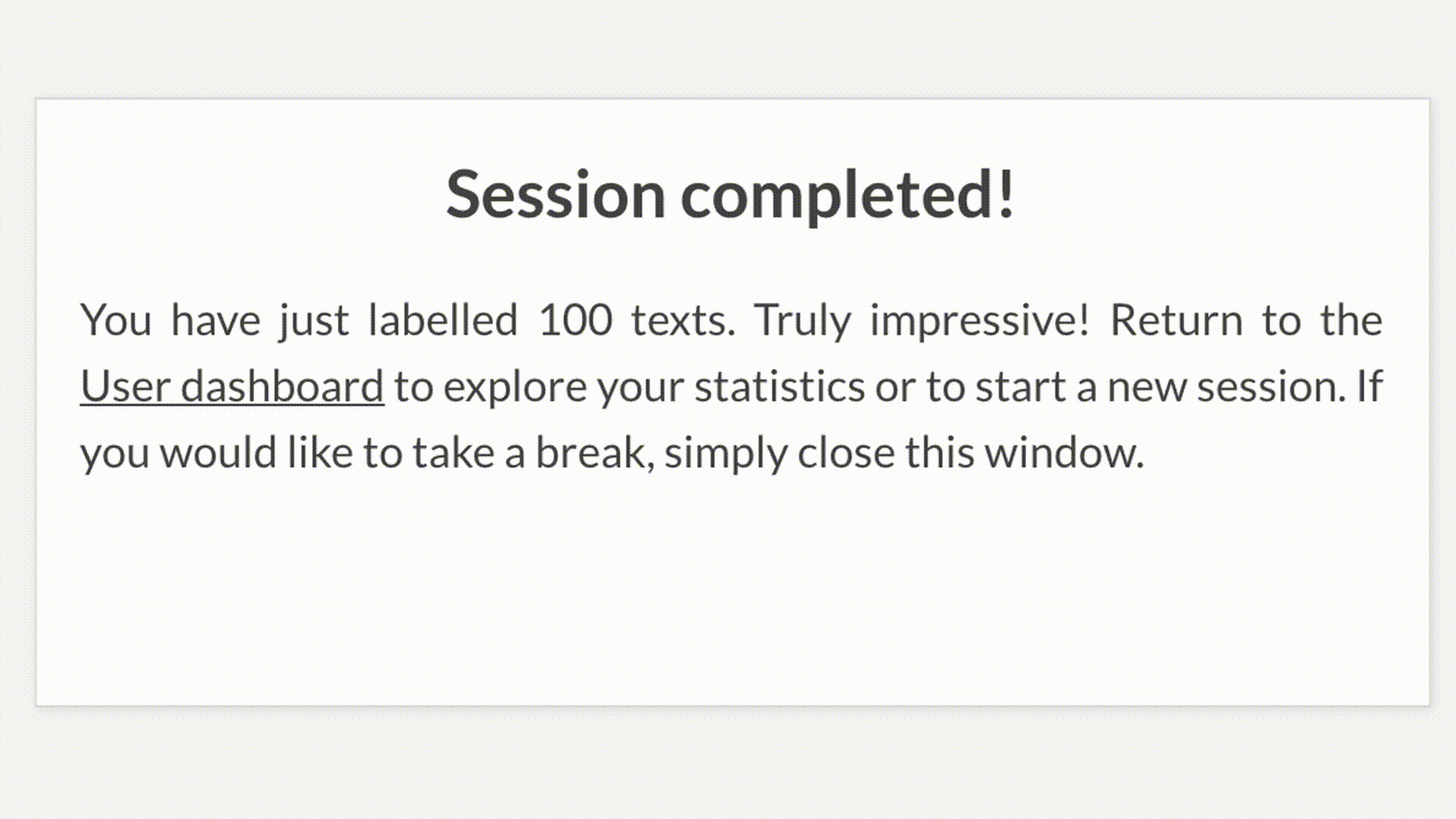Instructions
Welcome to the OSDG Community platform. We have drafted a quick help guide to help you navigate the labelling process. If you have any questions, do not hesitate to get in touch with our team.
Enter the labelling platform
We begin each exercise by clicking the Start labelling button in the User dashboard, you should see a pop-up window asking you to choose a specific SDG to label.
If you are interested in the entire set of SDGs, click on All SDGs. By doing this, your exercise will include references to various SDGs. However, this may prove to be a more challenging task, as you have to examine different global challenges.
If you are more interested in a specific SDG, choose one of the fifteen SDGs currently available. We aim to update this list of SDGs each week to ensure that all volunteers can contribute to the areas that are closest to their professional or educational background.
If you proceed with one specific SDG, your entire exercise will be dedicated to agreeing or disagreeing with one specific label, for instance, SDG 1: No Poverty.
You can pick the preferred labelling method each time you start a new exercise.
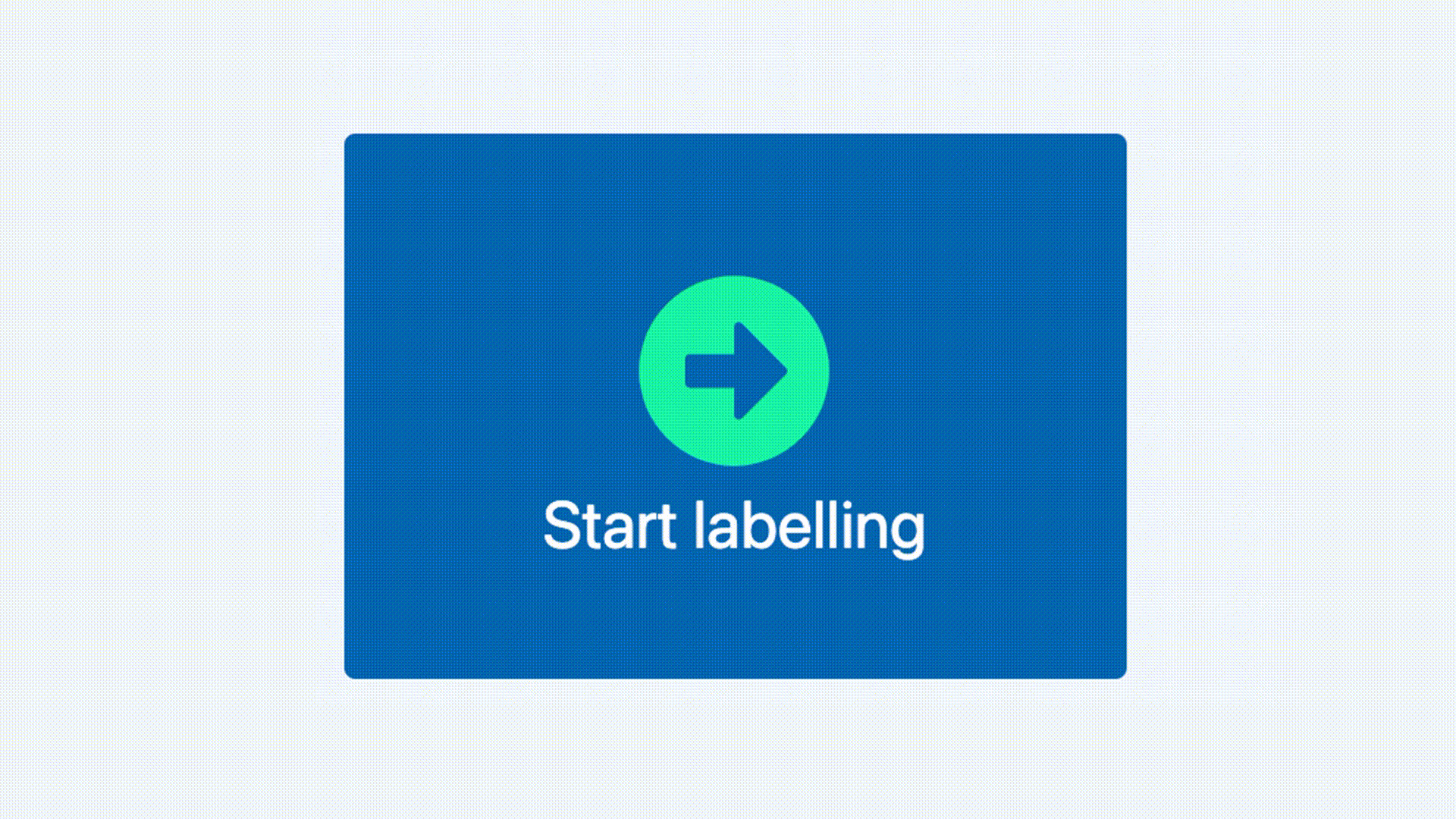
Assign SDG labels to text
Each time you label, you will be presented with an excerpt of text , a suggested SDG label and two buttons –Yes or No
At this stage of the project, the majority of snippets relate to various policy documents. Our team has tried to ensure that these texts are quick to read and that they reflect current trends around the globe.
You will be asked to read the text , and to assess if this particular excerpt can be attributed to the indicated SDG. You should rely on your educational background or professional experience to make this decision.
We recommend asking yourself the following question each time you make a choice:
Is the suggested SDG compatible with the text I have just read?
If you agree with the suggested label, click the green button for Yes, or the red button for No. Once you make a choice, you will be immediately taken to the next piece of text.
Your labels are saved immediately, and it is not possible to return to any of the previous items.
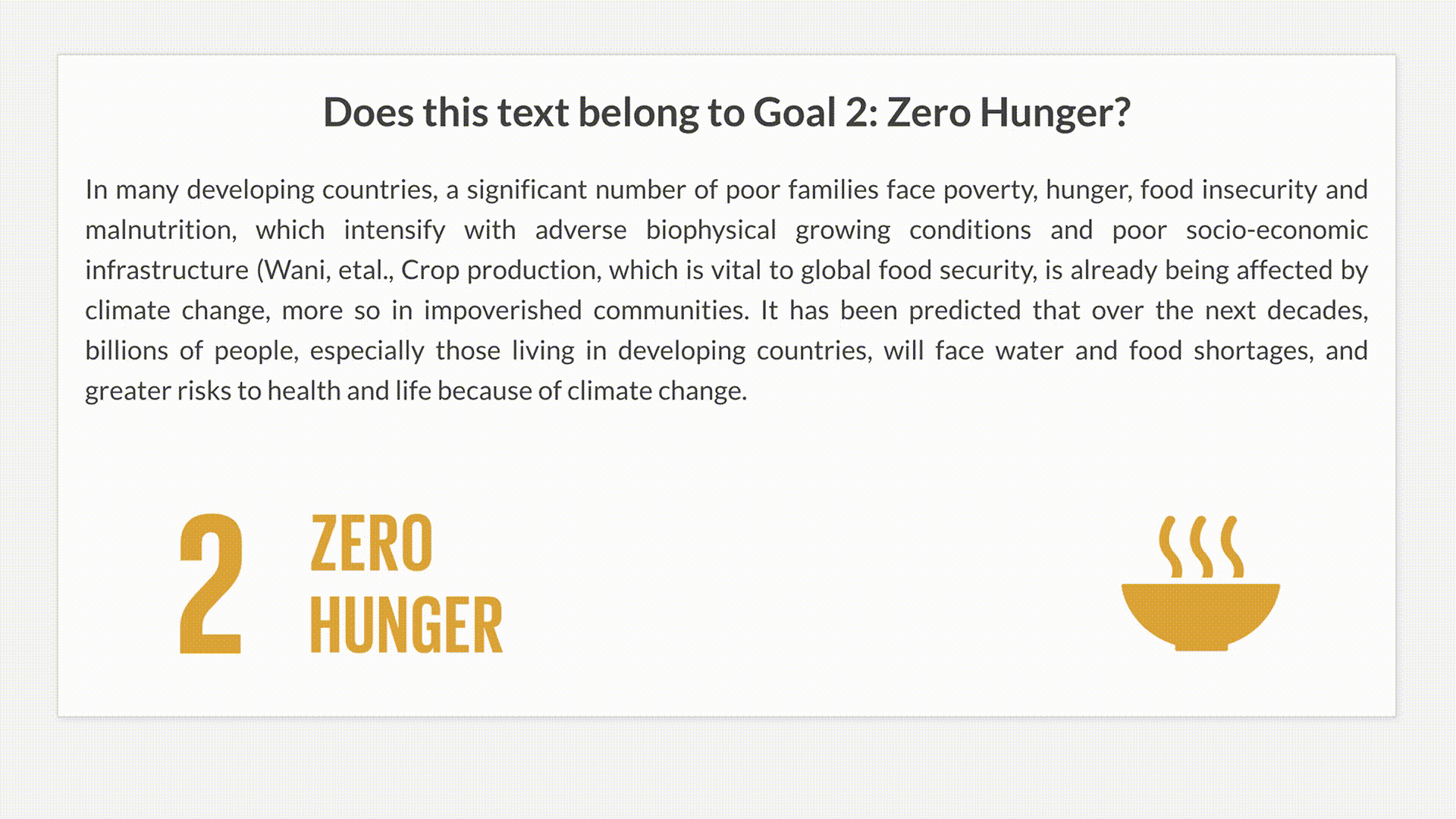
Check in every 20 texts
Each labelling exercise consists of a total of 100 texts. Check points will appear on your screen every 20 texts to ensure that your progress is saved.
Each time you see this checkpoint, you are free to continue labelling (by clicking Yes) or to take a break (by closing the tab).
If you continue after the first checkpoint, you will receive another batch of 20 texts. If you choose to take a break and close the tab, you will return to your initial tab – the User dashboard.
Important! Each time you take a break, you will be asked to finalise your exercise. Click the Finish button and make sure your statistics are up to date.
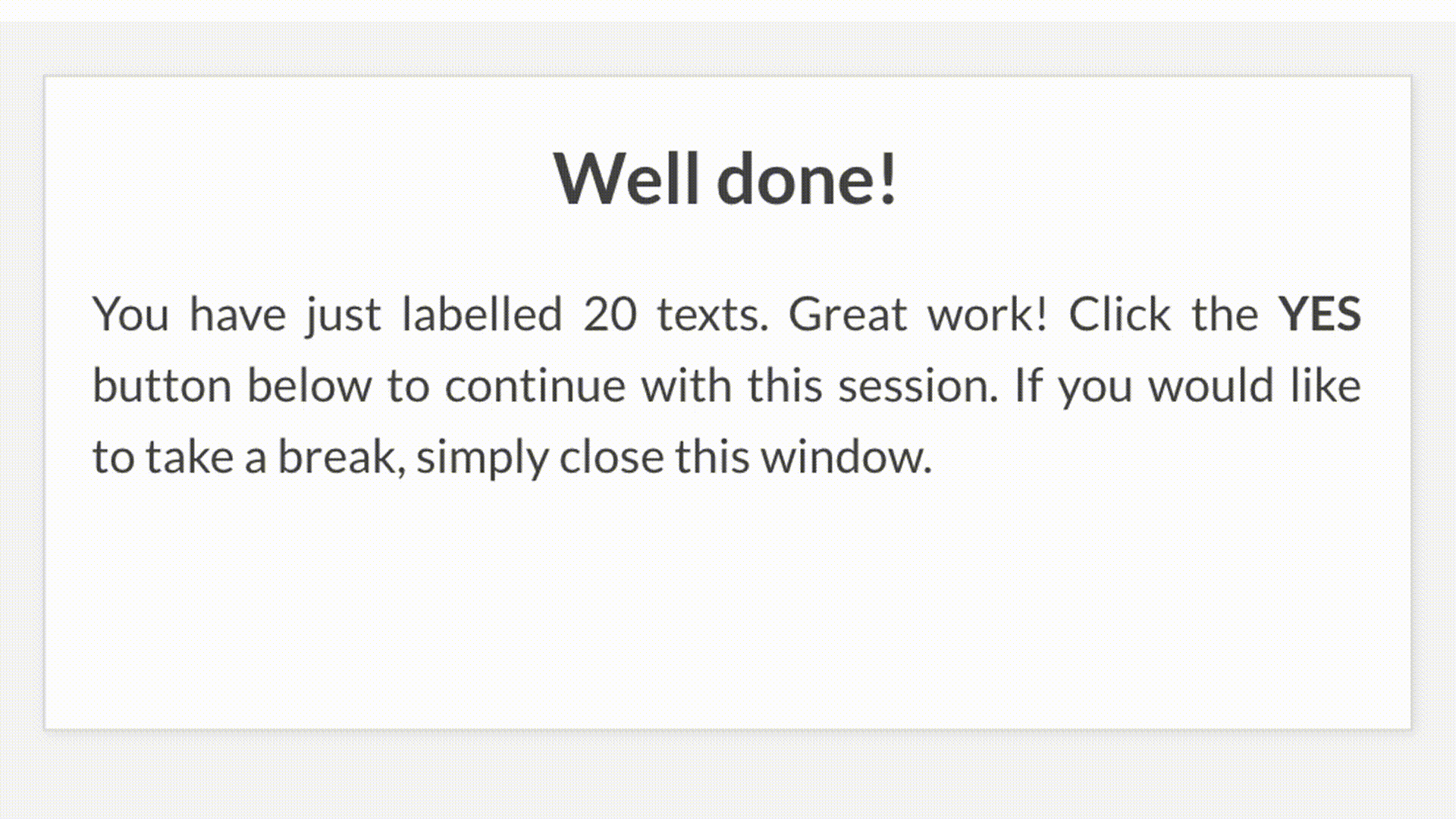
Complete a full exercise
When you complete the exercise and have labelled the entire batch of 100 texts, you will receive a success message, inviting you to close the tab.
Important! Upon closing the tab, you will be asked to finalise your exercisein the User dashboard . Click the Finish button and make sure your statistics are up to date.